How to Edit a PDF After Signature: A Comprehensive Guide
Editing a PDF after adding a digital signature can be challenging due to security features that lock the document. However, there are methods to make changes while preserving the signature’s integrity. This guide explores practical techniques and tools to edit signed PDFs effectively, ensuring legality and maintaining document validity.
- Use specialized software like Adobe Acrobat or UPDF Editor.
- Convert the PDF to an image and re-edit.
- Leverage online tools like DocuSign or Google Drive.
Always inform all parties of any changes to avoid legal issues.

In today’s digital age, PDFs have become a cornerstone of professional and legal documentation. Their ability to preserve formatting and maintain security makes them ideal for contracts, agreements, and official records. However, one common challenge arises when edits are needed after a PDF has been digitally signed. While digital signatures ensure authenticity and integrity, they often lock the document, making further modifications difficult. This guide addresses the practical steps and tools available to edit a signed PDF while maintaining its legitimacy and functionality.
Whether you’re correcting minor typos, updating information, or adjusting layouts, editing a signed PDF requires careful consideration. The process involves understanding digital signatures, choosing the right software, and following best practices to avoid invalidating the document. While some methods involve removing the signature temporarily, others allow direct edits without compromising the document’s security. This introduction sets the stage for exploring these methods in detail, ensuring you can make necessary changes confidently and ethically.
By the end of this guide, you’ll be equipped with the knowledge to edit signed PDFs effectively, using tools like Adobe Acrobat, Google Drive, or specialized editors. Remember, transparency and communication with all parties involved are crucial when making changes to a signed document.
Understanding Digital Signatures in PDFs
Digital signatures in PDFs are electronic equivalents of handwritten signatures, ensuring the authenticity, integrity, and non-repudiation of a document. They are created using encryption technology, typically based on Public Key Infrastructure (PKI), and are recognized as legally binding in many jurisdictions. When a PDF is digitally signed, it creates a unique hash of the document’s content, which is encrypted using the signer’s private key. This ensures that any subsequent alterations to the document will invalidate the signature, maintaining the integrity of the signed content.
A digital signature is more than just an image of a handwritten signature; it contains metadata, such as the signer’s identity, the time of signing, and the reason for signing. This information is embedded within the PDF and can be viewed by recipients to verify the document’s legitimacy. Popular tools like Adobe Acrobat, DocuSign, and UPDF Editor support digital signatures, making it easy to add and manage them. However, once a PDF is signed, it is locked by default to prevent unauthorized changes, which can complicate the process of making further edits.
Understanding how digital signatures work is crucial before attempting to edit a signed PDF. Since any alteration can invalidate the signature, it’s important to use the correct tools and methods to preserve the document’s legal validity. This section provides a foundation for exploring the practical steps involved in editing a signed PDF while respecting its digital signature.
Tools and Software for Editing Signed PDFs
Tools and Software for Editing Signed PDFs
Various tools and software are available to edit signed PDFs, each offering unique features to accommodate different needs. Adobe Acrobat, a industry-leading solution, provides robust editing capabilities, including the ability to remove and re-add digital signatures. It allows users to modify text, images, and other elements while maintaining the document’s integrity.
DocuSign is another popular platform, primarily known for its e-signature capabilities, but it also supports basic editing features. Users can access signed PDFs, make necessary changes, and re-sign the document if required. This tool is particularly useful for collaborative workflows.
UPDF Editor stands out as a user-friendly option, offering an intuitive interface for editing PDFs. It supports the removal of digital signatures, enabling users to make changes and then re-apply signatures as needed. Its simplicity makes it accessible to those who are less familiar with advanced PDF editing software.
For those preferring free or open-source options, LibreOffice Draw and online tools like Smallpdf provide basic editing functionalities. These tools allow users to convert, edit, and re-save PDFs, though they may lack advanced features compared to premium software.
Choosing the right tool depends on the extent of edits required, the need for preserving digital signatures, and the user’s familiarity with the software. While some tools are designed for simplicity, others cater to professional needs, ensuring a seamless editing experience for signed PDFs. By leveraging these tools, users can efficiently manage and modify their documents without compromising their legal or technical integrity.
Method 1: Using Google Drive to Edit a Signed PDF
Method 1: Using Google Drive to Edit a Signed PDF
Google Drive offers a straightforward method to edit a signed PDF by converting it into an editable format. Here’s how you can do it:
- Upload the PDF to Google Drive: Go to your Google Drive account, drag and drop the signed PDF file, or click the “New” button to upload it manually.
- Open the PDF in Google Docs: Right-click the uploaded PDF and select “Open with” > “Google Docs”. This will convert the PDF into a editable document format.
- Edit the Document: Once opened in Google Docs, you can make changes to the text, add new content, or remove unnecessary information. You can also add annotations or comments for collaboration.
- Download the Edited PDF: After making the necessary changes, go to “File” > “Download” > “PDF Document (.pdf)” to save the edited document back as a PDF.
While this method is effective for minor edits, it’s important to note that converting a PDF to Google Docs may remove the digital signature. If the signature is required, you’ll need to re-apply it after editing. Additionally, Google Drive’s editing capabilities are limited to text-based changes and may not support advanced PDF features. For more complex edits, consider using specialized PDF editors like Adobe Acrobat or UPDF Editor.

This method is ideal for users who need to make quick, simple changes to a signed PDF without requiring advanced tools or software.
Method 2: Utilizing DocuSign for Post-Signature Edits
Method 2: Utilizing DocuSign for Post-Signature Edits
DocuSign is a powerful tool for managing signed documents, and it also provides features to edit PDFs after a digital signature has been applied. This method is particularly useful if you need to make minor adjustments or corrections without invalidating the signature. Here’s how you can use DocuSign for post-signature edits:
- Log in to Your DocuSign Account: Start by accessing your DocuSign account and navigate to the document you wish to edit.
- Access the PDF: Locate the signed PDF in your DocuSign dashboard and click on it to open the document.
- Use the Edit Button: Once the document is open, click on the “Edit” button at the top of the screen. This will allow you to make changes to the PDF, such as adding text, checking boxes, or inserting new fields.
- Remove the Signature (If Necessary): If you need to edit content that is covered by the signature, you may need to remove it temporarily. DocuSign allows you to do this by selecting the signature field and choosing the “Remove” option.
- Make Your Edits: With the signature removed, you can now edit the PDF as needed. Make sure to keep track of all changes to ensure transparency.
- Re-Apply the Signature: After completing your edits, re-apply the digital signature to validate the document again. This ensures the PDF remains legally binding.
- Save and Share: Finally, save your changes and share the updated document with the relevant parties.
It’s important to note that editing a signed PDF may invalidate the signature, depending on the changes made. Always inform all parties involved of any modifications to maintain the document’s legality. DocuSign’s intuitive interface makes this process straightforward, but it’s best suited for minor edits. For more complex changes, consider using a dedicated PDF editor.
Method 3: Converting PDF to Image and Back
Method 3: Converting PDF to Image and Back
Converting a PDF to an image and then back to a PDF is a straightforward method to edit a signed document. This approach bypasses the digital signature restrictions, allowing you to make changes freely. Here’s how to do it:
- Convert the PDF to an Image: Use a PDF-to-image converter tool or software like Adobe Acrobat to export the PDF as an image file (e.g., JPEG or PNG). This step removes the digital signature and unlocks the document for editing.
- Edit the Image: Open the image file in an editing program like Photoshop, GIMP, or even MS Paint. Make the necessary changes, such as adding text, removing sections, or adjusting layouts.
- Convert Back to PDF: After editing, save the image file and convert it back to a PDF using an online converter or software. This creates a new PDF without the original digital signature.
- Re-Apply the Signature (Optional): If needed, you can add a new digital signature to the edited PDF using tools like DocuSign or Adobe Acrobat.
This method is ideal for minor edits or when you need to alter the document’s design. However, it’s important to note that converting a PDF to an image and back may reduce the quality, especially if the document contains complex layouts or high-resolution graphics. Additionally, this process removes the original digital signature, so it’s best used for personal edits or when you have permission to modify the document.
While this method is effective, it’s not recommended for legally binding documents unless all parties agree to the changes. Always ensure transparency when editing a signed PDF to maintain trust and compliance with legal standards.
Method 4: Using Adobe Acrobat
Method 4: Using Adobe Acrobat
Adobe Acrobat is one of the most powerful tools for editing PDFs, including those with digital signatures. While Adobe Acrobat Pro is required for advanced editing, it offers robust features to modify a signed PDF effectively. Here’s how to use it:
- Open the PDF in Adobe Acrobat Pro: Launch Adobe Acrobat Pro and import the signed PDF file by selecting File > Open.
- Remove the Digital Signature: Navigate to the Tools panel and select Prepare Form. If the document is locked due to a digital signature, right-click the signature field and choose Clear Signature or Remove. This step is only possible if you are the signer or have permission.
- Edit the PDF Content: With the signature removed, you can now edit the PDF. Use the Edit PDF tool to modify text, images, or layouts. You can also add new content, redact sensitive information, or rearrange pages;
- Add a New Signature (Optional): After making changes, you can add a new digital signature. Go to Tools > Fill & Sign, and follow the prompts to create or insert your signature.
- Save and Export: Once all edits are complete, save the document and export it as a new PDF file.
Adobe Acrobat is ideal for professional-grade edits, offering precise control over the document. However, note that removing a digital signature may invalidate the document legally. Always ensure you have the authority to make changes, especially for legally binding documents. Using Adobe Acrobat ensures high-quality edits while maintaining the document’s integrity.
This method is recommended for users who need advanced editing features and are familiar with Adobe’s suite of tools. It provides a seamless way to edit and manage signed PDFs while preserving the document’s professional appearance.

Method 5: Leveraging UPDF Editor
Method 5: Leveraging UPDF Editor
UPDF Editor is a versatile and user-friendly tool designed to simplify the process of editing PDFs, even after they have been signed. This software is particularly useful for those who need to make modifications without losing the document’s professional appearance. Here’s how to use UPDF Editor effectively:
- Open the PDF in UPDF Editor: Download and install UPDF Editor, then import the signed PDF by selecting File > Open.
- Remove the Digital Signature: If the PDF is locked due to a digital signature, UPDF Editor allows you to remove it. Navigate to the Tools menu, select Form, and choose the Clear Signature option. This step is only possible if you are the signer or have permission.
- Edit the Content: With the signature removed, you can now edit the PDF. Use the Edit tool to modify text, adjust images, or add annotations. UPDF Editor also supports inserting new pages, redacting sensitive information, and rearranging content.
- Add a New Signature (Optional): After making changes, you can add a new digital signature. Go to the Sign tab, create your signature using the drawing tools, and place it where needed.
- Save and Export: Once all edits are complete, save the document and export it as a new PDF file to preserve your changes.

UPDF Editor is a cost-effective alternative to Adobe Acrobat, offering many of the same features at a lower price point; It is ideal for users who need to edit signed PDFs frequently but do not require advanced professional tools. However, always ensure you have the authority to edit a signed document, as altering it may have legal implications.
This method is particularly suitable for individuals and small businesses looking for an affordable yet powerful PDF editor. UPDF Editor strikes a balance between functionality and simplicity, making it an excellent choice for editing signed PDFs without compromising on quality or ease of use.
Method 6: Built-in OS Tools
Method 6: Built-in OS Tools
Many operating systems come with built-in tools that allow users to edit PDFs, even after they’ve been signed. These tools are convenient because they don’t require additional software downloads and are often free to use. Below are steps for using built-in OS tools to edit a signed PDF:
For macOS Users:
Open the signed PDF in Preview, macOS’s default PDF viewer. You can do this by double-clicking the file or right-clicking and selecting Open With > Preview.
Click on the Tools menu at the top and select Annotate. This will give you access to basic editing tools like text, shapes, and signatures.
Use the Signature tool to add or modify a signature. If the PDF is locked due to a digital signature, you may need to remove it before editing (see the Removing Digital Signatures section for more details).
Save your changes by pressing Command + S or clicking File > Save.
For Windows Users:
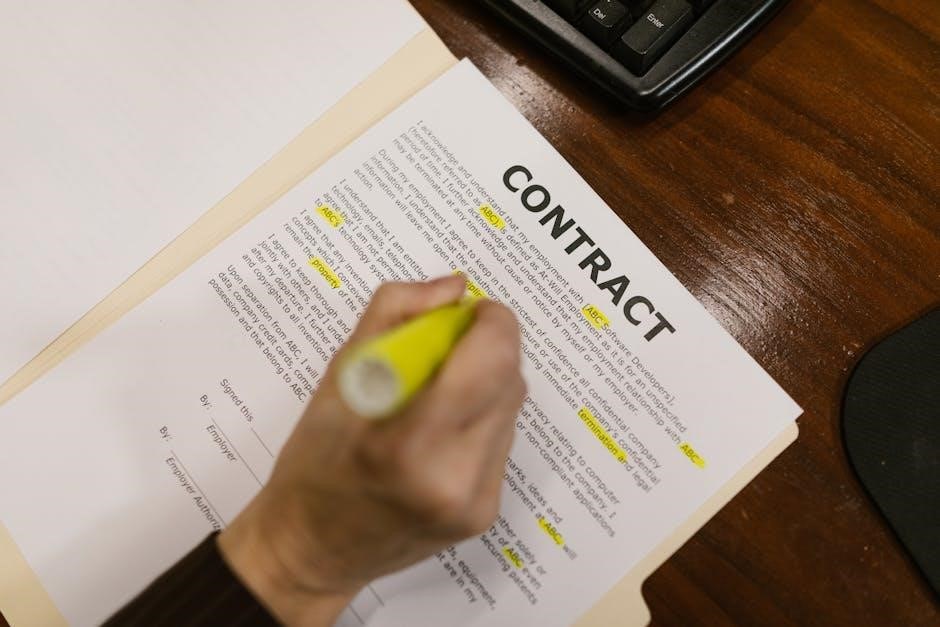
Open the PDF in Microsoft Edge, which supports basic PDF editing; Right-click the file and select Open With > Microsoft Edge.
Click on the Add Notes button (represented by a pen icon) to access editing tools. You can add text, drawings, or annotations.
If you need to modify the PDF more extensively, consider converting it to an image format (e.g., JPG) using the Print Screen key or a screenshot tool, then editing it in an image editor like Paint or Photoshop.
After editing, save the file as a new PDF using a converter tool or online service.
While built-in OS tools are convenient, they may lack advanced features for complex edits. For more detailed modifications, consider using dedicated PDF editors like Adobe Acrobat or UPDF Editor. Always ensure you have the right to edit a signed document to avoid legal complications.
Method 7: Online PDF Editors

Online PDF editors are a convenient and accessible way to edit signed PDFs without downloading additional software. These tools are web-based, making them ideal for users who need quick, straightforward edits. Below are the steps to edit a PDF using online editors:
Steps to Edit a Signed PDF Using Online Editors:
Choose a reliable online PDF editor, such as Smallpdf, DocHub, or PDFEscape. These platforms are user-friendly and offer basic editing features;
Upload the signed PDF to the editor by dragging and dropping the file or selecting it from your device. Ensure the platform supports editing signed documents.
Use the editing tools provided. Most online editors allow you to add text, highlight sections, draw shapes, and even redact sensitive information. Some tools also let you remove or invalidate the existing digital signature if needed.
After making your edits, save the document. Look for an option to download the PDF back to your device. Some platforms may offer additional features like converting the PDF to other formats.
Advantages of Online PDF Editors:
Online PDF editors are cost-effective, with many offering free versions for basic tasks. They eliminate the need for software installation and are accessible from any device with an internet connection. However, be cautious when using free tools, as some may add watermarks or limit advanced features.
Considerations:
While online editors are convenient, they may not support complex edits or maintain the original digital signature’s validity. Always verify the legality of editing a signed document and inform all relevant parties of any changes.
For users seeking simplicity and speed, online PDF editors are an excellent choice for minor post-signature edits.
Removing Digital Signatures
Removing a digital signature from a PDF is often necessary when edits are required after signing. However, it’s important to note that removing or altering a signature can have legal implications. Always ensure you have the authority to make such changes and inform all relevant parties.
Tools for Removing Digital Signatures:
Adobe Acrobat: Open the PDF in Adobe Acrobat, navigate to the “View” menu, and select “Digital Signatures.” Right-click the signature and choose “Delete” to remove it.
DocuSign: If the PDF was signed using DocuSign, you can log in to your account, open the document, and use the “Edit” option to remove the signature.
Online Tools: Some online PDF editors, like Smallpdf or PDFEscape, allow you to delete signatures by selecting and removing them with annotation tools.
Steps to Remove a Digital Signature:
- Open the PDF in your chosen tool.
- Locate the digital signature, usually found in the “Digital Signatures” section or visible on the document.
- Select the signature and delete it using the available options.
- Save the document to ensure the changes are applied.

Important Considerations:
Removing a digital signature may invalidate the document’s legal standing. If you’re the signer, you may have the right to remove it. However, if the document has been signed by others, consult with them before making changes. Always maintain transparency to avoid disputes.
Remember, editing a signed PDF should be done responsibly and with caution.
Best Practices for Editing Signed PDFs
Editing a signed PDF requires careful consideration to maintain its integrity and legality. Adhering to best practices ensures that changes are valid and transparent, preventing potential disputes or invalidation of the document.
Verify Authority to Edit
Ensure you have the legal right to edit the document. If multiple parties have signed, obtain their consent before making changes. Unauthorized edits can render the document invalid.
Use Reliable Tools
Opt for reputable software like Adobe Acrobat, DocuSign, or UPDF Editor. These tools provide secure editing options while preserving the document’s digital signature integrity.
Communicate Changes Clearly
Inform all stakeholders about the edits. Provide a detailed summary of the changes to maintain trust and ensure everyone is aligned with the updated document.
Avoid Altering Signed Content
Refrain from modifying areas of the document that were part of the original agreement. If changes are necessary, consider creating an amendment or addendum.
Re-sign the Document
After making edits, have the document re-signed by all parties. This step is crucial for maintaining the legal enforceability of the agreement.
Keep a Record of Changes
Document the editing process, including the date, time, and details of the changes. This record can serve as evidence if disputes arise.
Ensure Compliance with Laws
Be aware of regional regulations regarding digital signatures and PDF editing. Compliance ensures the document remains legally binding.
By following these best practices, you can edit a signed PDF responsibly, maintaining its validity and trustworthiness.
Tips for Avoiding Common Issues
When editing a signed PDF, several common pitfalls can arise, potentially leading to legal or technical complications. By following these tips, you can navigate the process smoothly and avoid unnecessary issues;
Plan Edits Before Signing
Avoid the need for post-signature edits by finalizing the document before obtaining signatures. Ensure all parties review and approve the content beforehand.
Use the Right Tools
Choose software specifically designed for PDF editing, such as Adobe Acrobat or UPDF Editor. Avoid generic tools that may corrupt the document or remove signatures.
Create a Backup
Always save a copy of the original signed PDF before making changes. This ensures you have a reference point in case of errors or disputes.
Inform All Stakeholders
Communicate with all parties involved about the edits. This prevents misunderstandings and ensures everyone agrees with the changes.
Be Mindful of Legal Implications
Understand that altering a signed document can invalidate its legal standing. If changes are significant, consider creating a new document and re-signing it.
Test Before Finalizing
After editing, preview the document to ensure signatures and formatting remain intact. Test compatibility across different devices and software.
Avoid Overwriting the Original
Save edited versions under a new file name to preserve the original signed document. This avoids accidental overwrites and maintains a clear audit trail.
Use Transparent Editing Practices
Clearly indicate where changes were made, especially if the document is shared or legally binding. Transparency builds trust and reduces disputes.
Re-Sign When Necessary
If edits are substantial, have all parties re-sign the document to ensure its validity. This step is critical for maintaining legal enforceability.
By adhering to these tips, you can minimize risks and ensure a seamless editing process, even after a PDF has been signed.
Editing a PDF after adding a digital signature is a delicate process that requires careful consideration and the right tools. While it is possible to make changes, it is crucial to approach the task with caution to avoid legal or technical complications. By using specialized software like Adobe Acrobat, UPDF Editor, or online platforms such as DocuSign, you can modify the document while preserving its integrity.
Key takeaways include planning edits before signatures are added, creating backups, and informing all stakeholders of any changes. Tools like Google Drive and built-in OS features can also simplify the process, but they may lack advanced editing capabilities. Always prioritize legal compliance and transparency when altering a signed document.
Ultimately, editing a signed PDF is feasible but should not be taken lightly. Use the methods outlined in this guide to ensure your changes are made responsibly and effectively. Whether for personal or professional purposes, careful planning and the right tools will help you achieve your goals without compromising the document’s validity.
